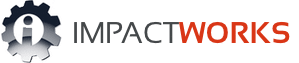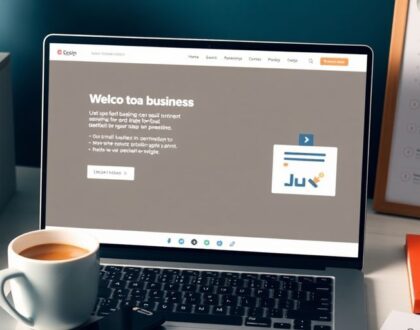Enhance Your Website’s Performance with the HubSpot Plugin for WordPress
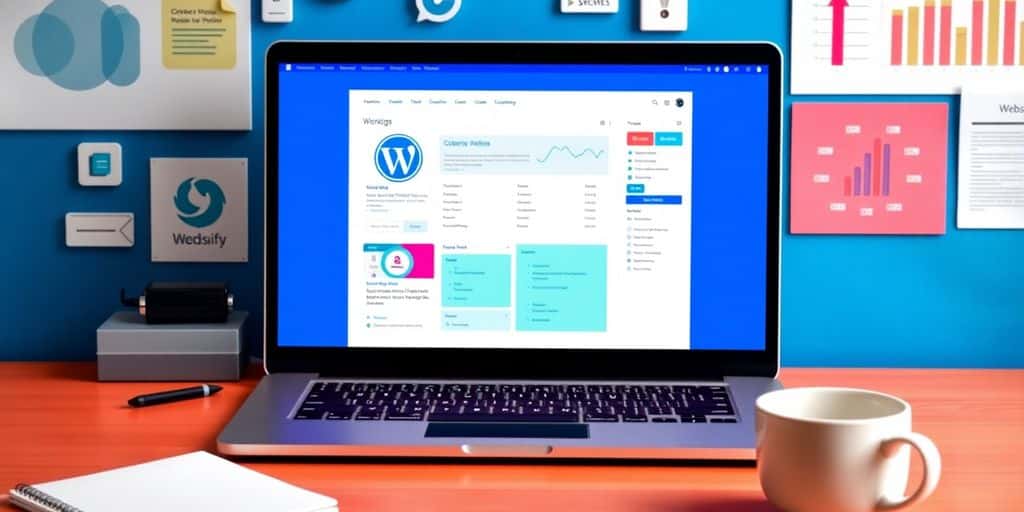
If you’re running a WordPress site and looking to boost its performance, the HubSpot plugin might be just what you need. It’s a handy tool that connects your site with HubSpot’s powerful features, making marketing a breeze. From automating emails to analyzing traffic, this plugin can help you manage everything more efficiently. Whether you’re a small business or a large enterprise, integrating HubSpot with WordPress can streamline your operations and improve user engagement. Let’s dive into how this plugin can transform your website.
Key Takeaways
- The HubSpot plugin for WordPress seamlessly connects your site with HubSpot’s marketing tools.
- It offers features like live chat, email automation, and analytics right from your WordPress dashboard.
- Installing the plugin is straightforward, with plenty of resources available if you hit a snag.
- Using the plugin can enhance lead generation and improve customer engagement on your site.
- Access to HubSpot’s analytics helps in making informed decisions about your marketing strategies.
Understanding the HubSpot Plugin for WordPress
What is the HubSpot Plugin?
The HubSpot Plugin for WordPress is a handy tool that bridges your WordPress site with HubSpot’s powerful marketing and CRM capabilities. This integration is a game-changer for businesses looking to streamline their marketing efforts. It allows you to manage contacts, track leads, and automate marketing tasks right from your WordPress dashboard.
Key Features of the HubSpot Plugin
- Contact Management: Easily manage and organize your contacts with HubSpot’s CRM directly from WordPress.
- Email Marketing: Create and send email campaigns without leaving your WordPress site.
- Live Chat and Chatbots: Engage with visitors in real-time, enhancing customer service and support.
- Analytics and Reporting: Gain insights into your site’s performance and visitor behavior with detailed analytics tools.
Benefits of Using the HubSpot Plugin
- Streamlined Operations: By integrating HubSpot with WordPress, you reduce the need for multiple platforms, saving time and effort.
- Improved Customer Engagement: Features like live chat and personalized emails help keep your audience engaged.
- Enhanced Data Collection: Collect and analyze data more efficiently, helping you make informed decisions about your marketing strategies.
The HubSpot Plugin for WordPress isn’t just about adding functionality; it’s about creating a cohesive, efficient system that supports your business growth. With this plugin, you can simplify your processes and focus more on what truly matters: growing your business. For businesses seeking to enhance their digital marketing strategies, consider collaborating with ImpactWorks, a leading B2B inbound marketing agency, to maximize the potential of tools like HubSpot.
Installing the HubSpot Plugin on Your WordPress Site

Step-by-Step Installation Guide
Getting the HubSpot plugin up and running on your WordPress site is like setting up a new gadget—exciting but needs a bit of effort. Here’s a straightforward guide to get you started:
- Log in to your WordPress dashboard. Head over to your admin dashboard; that’s your command center.
- Navigate to Plugins > Add New. This is where all the magic begins. You’ll see a search bar.
- Search for "HubSpot". Type it in and hit enter. Look for "HubSpot – CRM, Email Marketing, Live Chat, Forms and Analytics."
- Click "Install Now". Once you spot it, click that install button. It’s like downloading an app on your phone.
- Activate the Plugin. After installation, you’ll see an "Activate" button. Click it to bring the plugin to life.
Once activated, a new "HubSpot" menu item will pop up on your WordPress dashboard. You’ll need to sign in to your HubSpot account to use the plugin. If you don’t have an account, creating one is as easy as pie.
Common Installation Issues and Solutions
Sometimes things don’t go as planned. Here are some bumps you might hit along the way and how to smooth them out:
- Plugin Not Installing: Check if your WordPress version is compatible with the plugin. Also, make sure you have admin rights.
- Activation Problems: If activation fails, try deactivating other plugins to see if there’s a conflict.
- Login Issues: Make sure you’re entering the correct HubSpot credentials. If you forgot your password, use the "Forgot Password" option to reset it.
Don’t stress if you hit a snag. Most issues have simple fixes. Just take it one step at a time.
Verifying Successful Installation
After installation, you want to make sure everything is working smoothly. Here’s how to confirm:
- Check the HubSpot Menu: You should see a HubSpot menu on your WordPress dashboard. This means the plugin is active.
- Test a Feature: Try using one of the features like creating a form or setting up a live chat. If it works, you’re good to go.
- Data Sync: Ensure that your HubSpot account data is syncing with WordPress. This is crucial for accurate data tracking.
Once everything’s set, your HubSpot plugin is ready to help boost your website’s performance. Enjoy exploring all the features and see how they can make your site more engaging and efficient.
Maximizing Marketing Automation with HubSpot
Automating Email Campaigns
Running email campaigns manually can be a real time-suck, right? But with HubSpot, you can set up automated workflows that handle everything for you. Imagine having a system that sends out personalized emails to your contacts without you lifting a finger. HubSpot’s automation tools let you schedule emails, tailor them to your audience, and track their performance. It’s like having a personal assistant who works around the clock. Plus, you get detailed analytics on open rates and engagement, so you know exactly what’s working and what’s not.
Lead Scoring and Management
Managing leads can be a nightmare if you don’t have the right tools. HubSpot makes it easier by offering lead scoring features that help you prioritize who to contact first. You can assign scores to leads based on their interactions with your site, emails, or other touchpoints. This way, your sales team knows who’s most likely to convert, saving time and effort. Plus, all your lead data is organized in one place, making it super easy to keep track of everything.
Creating Efficient Workflows
Setting up workflows in HubSpot is like setting your business on autopilot. You can create processes that automatically manage tasks like follow-ups, lead assignments, and even customer onboarding. HubSpot provides a comprehensive guide to help you design these workflows, ensuring you don’t miss any step. Whether it’s sending a thank-you email after a purchase or reminding a sales rep to follow up, workflows make sure nothing falls through the cracks. It’s all about streamlining your operations so you can focus on what really matters—growing your business.
Enhancing User Engagement with HubSpot Tools
Utilizing Live Chat and Chatbots
Live chat and chatbots are game-changers for engaging website visitors. HubSpot’s live chat tool lets you connect with users in real-time, answering their questions instantly. This immediate interaction can significantly boost customer satisfaction. Plus, you can set up chatbots to handle common inquiries, freeing up your team for more complex issues. With HubSpot, you can even save chat histories and assign chats to specific team members, ensuring every visitor gets a personalized touch.
Creating Interactive Forms
Forms are essential for capturing leads, but they don’t have to be boring. HubSpot allows you to create interactive forms that pop up, slide in, or drop down, grabbing users’ attention without being intrusive. You can start with a template or design your own from scratch. And the best part? All the data syncs directly with HubSpot, making it easy to manage and follow up on leads. Consider using a campaigns tool to plan and execute marketing strategies effectively.
Personalizing User Experience
Personalization is key to keeping users engaged. With HubSpot, you can tailor content and recommendations based on user behavior and preferences. This might mean showing different content to first-time visitors versus returning customers or sending personalized emails that resonate with individual interests. The more personalized the experience, the more likely visitors will convert into loyal customers.
The tools provided by HubSpot for WordPress are like having an extra set of hands to help you engage with your audience on a deeper level. Whether it’s through live chat, forms, or personalized content, these features make it easier to connect with users and keep them coming back.
Leveraging Analytics for Better Insights
Understanding Traffic Analytics
The HubSpot plugin offers a built-in analytics dashboard, allowing businesses and bloggers to easily track their website performance and user engagement. By keeping an eye on the number of visitors, page views, and bounce rates, you can get a clear picture of how your site is doing. Regularly monitoring these metrics helps you make informed decisions to boost your site’s performance.
Tracking Conversion Rates
Conversion rates tell you how well your site is turning visitors into customers or leads. It’s important to track these rates so you can understand what works and what doesn’t. With HubSpot, you can set up goals and track how many visitors complete a desired action, like signing up for a newsletter or making a purchase. This helps you see where you might need to make improvements.
Using Data for Strategic Decisions
Data is powerful when it comes to making strategic business decisions. By analyzing the data collected by HubSpot, you can identify trends and patterns that might not be obvious at first glance. This information can guide you in making changes to your marketing strategies, content, or even the layout of your website to improve user experience and engagement.
Troubleshooting and Support for HubSpot Plugin
Common Issues and Fixes
Even though the HubSpot WordPress plugin is generally user-friendly, you might run into some hiccups. Here are a few common issues and how to tackle them:
- Check Plugin Compatibility: Always make sure your WordPress version aligns with the plugin requirements, as indicated in the plugin page’s sidebar.
- Review Plugin Settings: Double-check all settings to ensure there are no conflicts with other plugins or themes.
- Clear Cache and Browser Data: Sometimes, clearing your browser’s cache and data can resolve plugin-related issues.
Accessing HubSpot Support
If you’re still having trouble, don’t worry. HubSpot has a dedicated support team ready to help. They offer a comprehensive help center filled with guides and tips that can address most concerns. If the issue persists, reaching out to them directly is a good next step.
Community and Online Resources
Besides the official support, there’s a wealth of knowledge available through the WordPress community and online forums. These platforms can be incredibly helpful for troubleshooting unique problems, sharing experiences, and finding creative solutions.
When facing technical challenges, remember that you’re not alone. There’s a community of users and experts ready to assist you.
Exploring Advanced Features of HubSpot Plugin

Integrating with Other Tools
The HubSpot WordPress plugin doesn’t just stop at what it offers natively; it opens doors to a world of integrations. Imagine connecting with over 300 other apps like Stripe, Zapier, and more. This means you can automate tasks, streamline processes, and sync data seamlessly across platforms. Whether you’re handling payments or managing workflows, these integrations make it all smoother. Here’s a quick look at some popular integrations:
- Stripe: Handle payments and billing with ease.
- Zapier: Automate repetitive tasks without a single line of code.
- Salesforce: Sync your CRM data effortlessly.
Customizing Plugin Settings
Customization is key to making the HubSpot plugin work for you. Dive into the settings and tweak them to match your needs. Adjust the appearance of forms, configure chat settings, and set up tracking for conversions—all from your WordPress dashboard. This flexibility ensures you get the most out of the plugin without any fuss.
Exploring HubSpot Academy Resources
HubSpot Academy is a treasure trove of knowledge and resources. From marketing to sales and customer service, it offers courses that can help you master the HubSpot platform. Get insights into inbound marketing strategies, learn how to optimize your campaigns, and keep up with the latest trends. These resources are invaluable for anyone looking to enhance their skills and make the most out of their HubSpot tools.
"HubSpot Academy is like having a personal coach guiding you through the intricacies of digital marketing. It’s a must-explore for anyone serious about growing their online presence."
Remember, while HubSpot’s free tier offers a lot, you’ll need to dive into the full HubSpot dashboard to access these advanced features. So, take your time exploring and see how these tools can fit into your strategy. And if you’re ever in need of WordPress care, don’t forget there are services that can handle the heavy lifting for you, from plugin updates to security scans.
Wrapping It Up
So, there you have it. The HubSpot plugin for WordPress is like a trusty sidekick for your website. It’s packed with features that can help you manage your site more effectively and connect with your audience in meaningful ways. Whether you’re looking to streamline your marketing efforts, improve your site’s analytics, or just make things run smoother, this plugin’s got your back. Plus, it’s pretty straightforward to set up, even if you’re not a tech wizard. Give it a shot, and you might just find it’s the missing piece you’ve been looking for. Happy website building!
Frequently Asked Questions
What is the HubSpot Plugin for WordPress?
The HubSpot Plugin for WordPress is a tool that connects your WordPress website with HubSpot’s marketing, sales, and customer service features. It helps you manage contacts, create forms, use live chat, and more, all from your WordPress dashboard.
How do I install the HubSpot Plugin on WordPress?
To install the HubSpot Plugin, go to your WordPress dashboard, click on ‘Plugins,’ then ‘Add New.’ Search for ‘HubSpot,’ click ‘Install,’ and then ‘Activate.’ Once activated, sign in to your HubSpot account to start using the plugin.
What features does the HubSpot Plugin offer?
The HubSpot Plugin offers features like contact management, live chat, email marketing, and analytics. It helps you automate marketing tasks, capture leads, and engage with your website visitors effectively.
Why should I use the HubSpot Plugin for my website?
Using the HubSpot Plugin can enhance your website’s performance by automating marketing tasks, improving user engagement, and providing valuable insights through analytics. It helps streamline your marketing efforts and grow your business.
How can I troubleshoot common issues with the HubSpot Plugin?
If you face issues with the HubSpot Plugin, ensure it’s compatible with your WordPress version, check your plugin settings, clear your browser cache, or contact HubSpot support for assistance.
Where can I find support for the HubSpot Plugin?
You can find support for the HubSpot Plugin through HubSpot’s help center, community forums, and by contacting their support team directly. There are also online resources and guides available to help you.